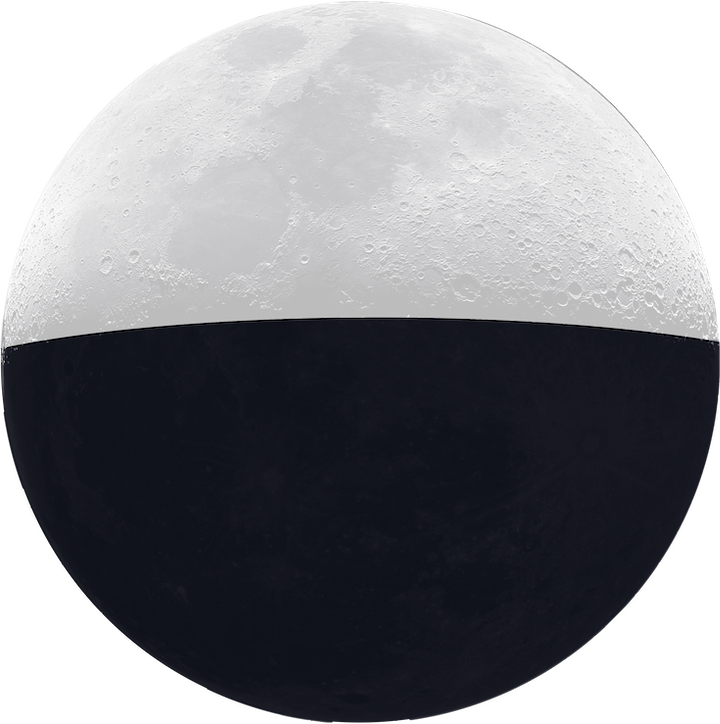Chromebooks, Coreboot, Colemak, Search Key?
I recently purchased an Intel 660p in order to dual boot MacOS and Windows 10 on one of my laptops. Unfortunately, I assumed that both of my laptop’s m.2 nvme slots worked.
I was wrong.
I quickly bought a NVMe to USB-C/USB 3.0 enclosure on amazon. I decided that if I’m planning to use an enclosure, I might as well use the Chromebook Pixel 2015 I had lying around.
I first had to install coreboot on my chromebook to enable UEFI boot using MrChromebox’s coreboot installation. I then installed Manjaro, a Linux distribution, with no issues.
Initially I started to use Gnome; However, the stuttering animations led me to replace Gnome with sway, a tiling desktop manager. Unfortunately, most chromebooks do not have a dedicated caps lock key, instead replacing it with the WIN key. This small change made it more difficult to remap the WIN key to backspace. I stumbled on a solution that required creating a new xkb symbols file. I created a file called us-colemak-backspace and added this code snippet into the file:
default partial alphanumeric_keys
xkb_symbols "basic" {
include "us(colemak)"
name[Group1]= "US/ASCII";
key <LWIN> { [ BackSpace ] };
};
I commented out the xkb layout imports and added input * xkb_layout us-colemak-backspace to my sway config file, and restarted sway using the
swaymsg reload
commands. Right now sway needs alot of cosmetic work, but I’m satisfied.
For some strange reason, the NVMe enclosure does not work with the USB-C – USB-C cable, but works with the USB-C – USB 3.0 cable. After verifying that the USB-C – USB-C cable actually works, I ordered a replacement unit arriving tommorow, hopefully solving the problem. If not, I’ll have to do some more debugging.
Until then,
~Justin